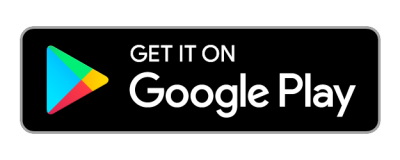Ways to Bank
Online / Mobile
Bank on your hand.
Convenient Bank anywhere, any time
Instruction
How to Access Online Banking

On “online. shinhan.ca”, you can access online banking with user ID and password already registered.
Go to Shinhan Bank Canada website and click Sign In on the top, Internet Banking on the menu.
Mobile Banking App Download
* Search “Shinhan Bank Canada” or “Shinhan Canada” from Google Play Store or App Store and download “SHINHAN CANADA BANK E-Banking”
Online Banking Demo
Banking at your finger tips
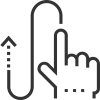
You can check the key features of Online Banking at once.
Online Banking Tutorial

You can submit a bill or multiple bills at one time and after registration, review and cancel the scheduled payments.
- In “Payments > Bill Payments > Add a Biller” register biller information including your billing account number.
- If the biller you want to pay is already registered, go to “Payments > Bill Payments > Pay Bills” or “Multiple Pay Bills” and make one or multiple bill payment.
- Review the bill payment and cancel it if scheduled in “Payments > Bill Payments > View Bill Payment”
- Check the result and view bill payment history.
You can easily transfer money globally with preferred exchange rate and discounted fee and should check the beneficiary information details; name, address, account number, and BIC code to deliver the money safely.
- Select “Transfers > Global Wire Transfers > Make a Wire Transfer to Korea” and fill out all the necessary fields in order to send wire transfer as required.
- Verify the entered information of your wire transfer and if all the information is correctly use your security card number and click “Next Step” to complete the request.
- Once the request is complete, you can check the results of global wire transfers in the “Manage Sent Wire Transfers” menu.
Using Shinhan Bank ez-Transfer service, you can transfer money to any person having Canadian bank account. Before submitting, you should know the recipient information detail; Routing number (including FI no. and Branch no.), Account number, and etc.
- Select “Transfers > Transfer Funds within Canada > Set Your Transfers” and fill out all the necessary fields as required.
- Verify the information of your transfer information.
- Once the request is complete, you can check the results of the transfer in the “View Your Transfer History” menu.
If you want to transfer money to anyone having our bank accounts, you can easily use this service with real-time verification of beneficiary account information. You can move money instantly or manage the scheduled/recurring transfers.
- Select “Transfers > Manage Transfer Accounts” and add a Beneficiary Account.
- Select “Transfers > Transfer Funds within Shinhan Bank Canada > Transfer Now” and choose the Debit Account, Beneficiary Account and click “Confirm” button to make sure the beneficiary is input correctly.
- If you want to send a note to the Beneficiary, enter your note in the “Note” section.
- Enter the Transfer Amount and click “Next Step” button.
- Verify the information and click “Next Step” button to check the result of your transfer.